内容
- 概述
- 改进库类
- 测试
- 下一步是什么?
概述
在前文当中,我已提供了有关显示选项卡标题模式的解释:
如果控件内有多个选项卡,超过可容纳对象的宽度(我们假设它们都位于顶部),那么就可把元素容纳不下的标题进行裁剪,并加上滚动按钮。 备选,如果为对象设置了多行模式标志,那么标题将放置在若干位置(取决于元素大小所能容纳多少),和若干行。 有三种方式可以设置选项卡按行排列的大小(SizeMode):
- Normal — 根据标题文本的宽度设置选项卡的宽度,并依据标题的 PaddingWidth 和 PaddingHeight 中指定的数值沿标题边缘填补空格;
- Fixed — 在控件设置中指定的固定大小。 如果标题文本不适配其大小,则会对其进行裁剪;
- FillToRight — 选项卡宽度适配控件宽度,则拉伸至全宽。
在激活的多行模式下选择选项卡时,其标题,与选项卡字段无接壤,其所在的整行会移近选项卡字段,且与该字段相邻的标题将取代所选选项卡的行。
我还实现了在正常和固定模式下将选项卡放置在控件顶部的功能。
在本文中,我将在控件的所有侧边放置多行模式的选项卡,并添加设置选项卡大小模式 FillToRight — 根据控件的大小拉伸选项卡的行。 当把选项卡标题行放置在容器的顶部或底部时,标题将沿控件的宽度拉伸。 当选项卡标题位于左侧或右侧时,标题将拉伸到适配控件的高度。 在这种情况下,标题拉伸区域在每一侧留有两个像素间隙,因为所选选项卡标题在单击时大小会增加 4 个像素。 由此,如果我们不在标题边缘留下两个像素的间隙,那么当它被选中且大小相应增加时,它的边缘就会超出控件范围。
对于在一行中显示选项卡标题的模式,如果它们的数量超过控件大小所能容纳的范围,则超出容器的所有标题都将位于容器之外。 我们还没有足够的功能来裁剪超出容器的图形元素,因此尚未考虑此模式。 我将在后续文章中实现它。
改进库类
我们需要在选项卡标题列表中搜索位于同一行中的所有标题,如此我们只需操控此行的标题即可。 这样做的最简单方式是往函数库的 WinForms 对象里添加新属性,并用函数库中久已存在的功能来搜索和排序对象列表。
在 MQL5IncludeDoEasyDefines.mqh 中,将两个新属性添加到画布上图形元素的整数型属性列表中,并将它们的总数从 90 增加到 92:
//+------------------------------------------------------------------+ //| Integer properties of the graphical element on the canvas | //+------------------------------------------------------------------+ enum ENUM_CANV_ELEMENT_PROP_INTEGER { CANV_ELEMENT_PROP_ID = 0, // Element ID CANV_ELEMENT_PROP_TYPE, // Graphical element type //---... //---... CANV_ELEMENT_PROP_TAB_SIZE_MODE, // Tab size setting mode CANV_ELEMENT_PROP_TAB_PAGE_NUMBER, // Tab index number CANV_ELEMENT_PROP_TAB_PAGE_ROW, // Tab row index CANV_ELEMENT_PROP_TAB_PAGE_COLUMN, // Tab column index CANV_ELEMENT_PROP_ALIGNMENT, // Location of an object inside the control }; #define CANV_ELEMENT_PROP_INTEGER_TOTAL (92) // Total number of integer properties #define CANV_ELEMENT_PROP_INTEGER_SKIP (0) // Number of integer properties not used in sorting //+------------------------------------------------------------------+
将这两个新属性添加到画布上图形元素的可能排序条件的枚举当中:
//+------------------------------------------------------------------+ //| Possible sorting criteria of graphical elements on the canvas | //+------------------------------------------------------------------+ #define FIRST_CANV_ELEMENT_DBL_PROP (CANV_ELEMENT_PROP_INTEGER_TOTAL-CANV_ELEMENT_PROP_INTEGER_SKIP) #define FIRST_CANV_ELEMENT_STR_PROP (CANV_ELEMENT_PROP_INTEGER_TOTAL-CANV_ELEMENT_PROP_INTEGER_SKIP+CANV_ELEMENT_PROP_DOUBLE_TOTAL-CANV_ELEMENT_PROP_DOUBLE_SKIP) enum ENUM_SORT_CANV_ELEMENT_MODE { //--- Sort by integer properties SORT_BY_CANV_ELEMENT_ID = 0, // Sort by element ID SORT_BY_CANV_ELEMENT_TYPE, // Sort by graphical element type //---... //---... SORT_BY_CANV_ELEMENT_TAB_SIZE_MODE, // Sort by the mode of setting the tab size SORT_BY_CANV_ELEMENT_TAB_PAGE_NUMBER, // Sort by the tab index number SORT_BY_CANV_ELEMENT_TAB_PAGE_ROW, // Sort by tab row index SORT_BY_CANV_ELEMENT_TAB_PAGE_COLUMN, // Sort by tab column index SORT_BY_CANV_ELEMENT_ALIGNMENT, // Sort by the location of the object inside the control //--- Sort by real properties //--- Sort by string properties SORT_BY_CANV_ELEMENT_NAME_OBJ = FIRST_CANV_ELEMENT_STR_PROP,// Sort by an element object name SORT_BY_CANV_ELEMENT_NAME_RES, // Sort by the graphical resource name SORT_BY_CANV_ELEMENT_TEXT, // Sort by graphical element text SORT_BY_CANV_ELEMENT_DESCRIPTION, // Sort by graphical element description }; //+------------------------------------------------------------------+
现在,我们可以快速找到位于同一行中的所有选项卡标题,并将其加入到列表,然后计算它们的总体大小,以便把它们拉伸到控件的大小,并正确放置。
如果我们往对象里添加新属性,那么我们亦需要添加它们的描述。 所有属性说明都位于一个多维数组当中,其中第一个维度包含消息索引,其余维度包含不同语言的文本。 目前,我们有英语和俄语的消息文本,但可通过增加数组维度,并在所需维度中添加相应语言的文本,即可轻松添加其它语言。
在 MQL5IncludeDoEasyData.mqh 里,添加新的消息索引:
MSG_CANV_ELEMENT_PROP_TAB_SIZE_MODE, // Tab size setting mode MSG_CANV_ELEMENT_PROP_TAB_PAGE_NUMBER, // Tab index number MSG_CANV_ELEMENT_PROP_TAB_PAGE_ROW, // Tab row index MSG_CANV_ELEMENT_PROP_TAB_PAGE_COLUMN, // Tab column index MSG_CANV_ELEMENT_PROP_ALIGNMENT, // Location of an object inside the control //--- Real properties of graphical elements //--- String properties of graphical elements MSG_CANV_ELEMENT_PROP_NAME_OBJ, // Graphical element object name MSG_CANV_ELEMENT_PROP_NAME_RES, // Graphical resource name MSG_CANV_ELEMENT_PROP_TEXT, // Graphical element text MSG_CANV_ELEMENT_PROP_DESCRIPTION, // Graphical element description }; //+------------------------------------------------------------------+
以及与新添加的索引对应的文本消息:
{"Режим установки размера вкладок","Tab Size Mode"}, {"Порядковый номер вкладки","Tab ordinal number"}, {"Номер ряда вкладки","Tab row number"}, {"Номер столбца вкладки","Tab column number"}, {"Местоположение объекта внутри элемента управления","Location of the object inside the control"}, //--- String properties of graphical elements {"Имя объекта-графического элемента","The name of the graphic element object"}, {"Имя графического ресурса","Image resource name"}, {"Текст графического элемента","Text of the graphic element"}, {"Описание графического элемента","Description of the graphic element"}, }; //+---------------------------------------------------------------------+
我已在单独的文章中研究过函数库消息类,和存储其数据的概念。
当到用 MQL5 标准库的 CCanvas 类时,并非总是能够获取错误的代码,这妨碍了我们创建图形元素。 我逐渐向函数库添加修复程序,从而帮助用户理解为何没能创建元素。
在 MQL5IncludeDoEasyObjectsGraphGCnvElement.mqh 图形元素文件中,即在设置宽度和高度的方法中,添加调整大小错误的描述,以及显示错误消息:
//+------------------------------------------------------------------+ //| Set a new width | //+------------------------------------------------------------------+ bool CGCnvElement::SetWidth(const int width) { if(this.GetProperty(CANV_ELEMENT_PROP_WIDTH)==width) return true; if(!this.m_canvas.Resize(width,this.m_canvas.Height())) { CMessage::ToLog(DFUN+this.TypeElementDescription()+": width="+(string)width+": ",MSG_CANV_ELEMENT_ERR_FAILED_SET_WIDTH); return false; } this.SetProperty(CANV_ELEMENT_PROP_WIDTH,width); return true; } //+------------------------------------------------------------------+ //| Set a new height | //+------------------------------------------------------------------+ bool CGCnvElement::SetHeight(const int height) { if(this.GetProperty(CANV_ELEMENT_PROP_HEIGHT)==height) return true; if(!this.m_canvas.Resize(this.m_canvas.Width(),height)) { CMessage::ToLog(DFUN+this.TypeElementDescription()+": height="+(string)height+": ",MSG_CANV_ELEMENT_ERR_FAILED_SET_HEIGHT); return false; } this.SetProperty(CANV_ELEMENT_PROP_HEIGHT,height); return true; } //+------------------------------------------------------------------+
在此,宏替换接收那些无法调整大小的元素类型描述,以及传递给方法的参数值。 而这会令开发函数库类时更容易引起理解错误。
为了能够显示图形元素的两个新属性描述,我们在 MQL5IncludeDoEasyObjectsGraphWFormsWinFormBase.mqh 中需要在方法中添加一个代码模块,返回元素整数型属性描述:
//+------------------------------------------------------------------+ //| Return the description of the control integer property | //+------------------------------------------------------------------+ string CWinFormBase::GetPropertyDescription(ENUM_CANV_ELEMENT_PROP_INTEGER property,bool only_prop=false) { return ( property==CANV_ELEMENT_PROP_ID ? CMessage::Text(MSG_CANV_ELEMENT_PROP_ID)+ (only_prop ? "" : !this.SupportProperty(property) ? ": "+CMessage::Text(MSG_LIB_PROP_NOT_SUPPORTED) : ": "+(string)this.GetProperty(property) ) : property==CANV_ELEMENT_PROP_TYPE ? CMessage::Text(MSG_CANV_ELEMENT_PROP_TYPE)+ (only_prop ? "" : !this.SupportProperty(property) ? ": "+CMessage::Text(MSG_LIB_PROP_NOT_SUPPORTED) : ": "+this.TypeElementDescription() ) : //---... //---... property==CANV_ELEMENT_PROP_TAB_SIZE_MODE ? CMessage::Text(MSG_CANV_ELEMENT_PROP_TAB_SIZE_MODE)+ (only_prop ? "" : !this.SupportProperty(property) ? ": "+CMessage::Text(MSG_LIB_PROP_NOT_SUPPORTED) : ": "+TabSizeModeDescription((ENUM_CANV_ELEMENT_TAB_SIZE_MODE)this.GetProperty(property)) ) : property==CANV_ELEMENT_PROP_TAB_PAGE_NUMBER ? CMessage::Text(MSG_CANV_ELEMENT_PROP_TAB_PAGE_NUMBER)+ (only_prop ? "" : !this.SupportProperty(property) ? ": "+CMessage::Text(MSG_LIB_PROP_NOT_SUPPORTED) : ": "+(string)this.GetProperty(property) ) : property==CANV_ELEMENT_PROP_TAB_PAGE_ROW ? CMessage::Text(MSG_CANV_ELEMENT_PROP_TAB_PAGE_ROW)+ (only_prop ? "" : !this.SupportProperty(property) ? ": "+CMessage::Text(MSG_LIB_PROP_NOT_SUPPORTED) : ": "+(string)this.GetProperty(property) ) : property==CANV_ELEMENT_PROP_TAB_PAGE_COLUMN ? CMessage::Text(MSG_CANV_ELEMENT_PROP_TAB_PAGE_COLUMN)+ (only_prop ? "" : !this.SupportProperty(property) ? ": "+CMessage::Text(MSG_LIB_PROP_NOT_SUPPORTED) : ": "+(string)this.GetProperty(property) ) : property==CANV_ELEMENT_PROP_ALIGNMENT ? CMessage::Text(MSG_CANV_ELEMENT_PROP_ALIGNMENT)+ (only_prop ? "" : !this.SupportProperty(property) ? ": "+CMessage::Text(MSG_LIB_PROP_NOT_SUPPORTED) : ": "+AlignmentDescription((ENUM_CANV_ELEMENT_ALIGNMENT)this.GetProperty(property)) ) : "" ); } //+------------------------------------------------------------------+
在此,根据传递给方法的属性,创建一条文本消息,并从该方法返回它。
现在,我们来完成 TabControl WinForms 对象类。
该对象由选项卡所在的容器组成。 该容器,依序由两个辅助对象组成 — 选项卡字段及其标题。 应该位于选项卡上的所有对象都放置在选项卡字段上,我们选择要查看和操控的选项卡作为选项卡标题。 选项卡标题在 TabHeader 类中实现,该类派生自 MQL5IncludeDoEasyObjectsGraphWFormsTabHeader.mqh 中的 Button WinForms 对象。
由于现在我们又有两个新属性,指示常规标题列表中的选项卡标题位置(在控件上定位的标题行和列),删除两个存储这些属性的私密变量:
//+------------------------------------------------------------------+ //| TabHeader object class of WForms TabControl | //+------------------------------------------------------------------+ class CTabHeader : public CButton { private: int m_width_off; // Object width in the released state int m_height_off; // Object height in the released state int m_width_on; // Object width in the selected state int m_height_on; // Object height in the selected state int m_col; // Header column index int m_row; // Header row index //--- Adjust the size and location of the element depending on the state bool WHProcessStateOn(void); bool WHProcessStateOff(void); //--- Draws a header frame depending on its position virtual void DrawFrame(void); //--- Set the string of the selected tab header to the correct position, (1) top, (2) bottom, (3) left and (4) right void CorrectSelectedRowTop(void); void CorrectSelectedRowBottom(void); void CorrectSelectedRowLeft(void); void CorrectSelectedRowRight(void); protected:
在公开方法中,设置并返回这两个属性,它们的值现在设置到(并从其返回)对象属性,而非像以前那样设置到变量:
//--- Returns the control size int WidthOff(void) const { return this.m_width_off; } int HeightOff(void) const { return this.m_height_off; } int WidthOn(void) const { return this.m_width_on; } int HeightOn(void) const { return this.m_height_on; } //--- (1) Set and (2) return the Tab row index void SetRow(const int value) { this.SetProperty(CANV_ELEMENT_PROP_TAB_PAGE_ROW,value); } int Row(void) const { return (int)this.GetProperty(CANV_ELEMENT_PROP_TAB_PAGE_ROW); } //--- (1) Set and (2) return the Tab column index void SetColumn(const int value) { this.SetProperty(CANV_ELEMENT_PROP_TAB_PAGE_COLUMN,value); } int Column(void) const { return (int)this.GetProperty(CANV_ELEMENT_PROP_TAB_PAGE_COLUMN); } //--- Set the tab location void SetTabLocation(const int row,const int col) { this.SetRow(row); this.SetColumn(col); }
选项卡标题对象在构造函数中采用默认大小值创建,然后调整其大小去适配对象容器类中设置的标题大小模式。 这是因为对于函数库的所有 WinForms 对象,我们都采用相同的参数值,这是所有对象共有的,同时在创建对象后设置其它属于特定的参数。 如此这般便捷和局限性两者兼有之。 便利之处在于我们可用同一种方法创建任何对象,而限制在于并非总能够立即采用其属性的所需值构建对象,且须在创建对象后才能安置它们。
在这种情况下,这涉及到标题大小,而其又取决于大小设置模式。 于此,我们面临的事实是,按指定坐标最初创建的对象将来会改变其大小,且其原本位于已构造对象左上角的初始坐标,也不再是最初计划的位置。 因此,除了更改标题的大小之外,我们还需要控制其在期望坐标的位置,因为在某些情况下,所示对象会移位,并发现自己超出了其容器。
对于正常大小模式,我们可以提前发现将接收的标题大小。 在这种模式下,对象的大小会根据书写在其上的文本进行调整,且该文本对于我们来说已知。 当标题位于容器的顶部和底部时,为对象设置的填充值(PaddingLeft 和 PaddingRight)将在计算对象文本大小时加进宽度,而 PaddingTop 和 PaddingBottom 则加进高度。 当标题位于容器的左侧和右侧(垂直)时,PaddingLeft 和 PaddingRight 将加进对象的高度,PaddingTop 和 PaddingBottom 将加进宽度之中,因为从视觉上看,标题只是旋转了 90°,并且其文本是垂直的,因此图形元素的实际高度是垂直旋转对象的可见宽度。
我们来修改设置所有标题大小的方法。 在正常模式下,将标题大小设置为文本大小的代码模块中,实现标题位于容器一侧的控制 — 为了在顶部和底部设置标题,按正确顺序加进填充值 — 填充值加进左、右宽度,而对于高度的情况,则把它加进顶部和底部。 为了将标题放置在左侧和右侧,需互换加进宽度和高度的填充值 — 顶部和底部的填充值要加进宽度中,左侧和右侧的填充值要加进高度中:
//--- Depending on the header size setting mode switch(this.TabSizeMode()) { //--- set the width and height for the Normal mode case CANV_ELEMENT_TAB_SIZE_MODE_NORMAL : switch(this.Alignment()) { case CANV_ELEMENT_ALIGNMENT_TOP : case CANV_ELEMENT_ALIGNMENT_BOTTOM : this.TextSize(this.Text(),width,height); width+=this.PaddingLeft()+this.PaddingRight(); height=h+this.PaddingTop()+this.PaddingBottom(); break; case CANV_ELEMENT_ALIGNMENT_LEFT : case CANV_ELEMENT_ALIGNMENT_RIGHT : this.TextSize(this.Text(),height,width); height+=this.PaddingLeft()+this.PaddingRight(); width=w+this.PaddingTop()+this.PaddingBottom(); break; default: break; } break; //---CANV_ELEMENT_TAB_SIZE_MODE_FIXED //---CANV_ELEMENT_TAB_SIZE_MODE_FILL //--- For the Fixed mode, the dimensions remain specified, //--- In case of Fill, they are calculated in the StretchHeaders methods of the TabControl class default: break; } //--- Set the results of changing the width and height to 'res'
在方法结束时,无论选定和未选定状态的标题,均以完全相同的方式设置大小。 由于您在单击标题选择选项卡时,所选选项卡的标题在三个边上增加了两个像素尺寸,因此水平定位的标题实际宽度应增加 4 个像素,高度应增加 2 个像素。 垂直放置标题时,实际对象宽度是垂直旋转的标题的高度,而实际高度是标题的宽度。 对于这种情况,宽度增加两个像素,而高度也增加四个像素:
//--- Set the changed size for different button states switch(this.Alignment()) { case CANV_ELEMENT_ALIGNMENT_TOP : case CANV_ELEMENT_ALIGNMENT_BOTTOM : this.SetWidthOn(this.Width()+4); this.SetHeightOn(this.Height()+2); this.SetWidthOff(this.Width()); this.SetHeightOff(this.Height()); break; case CANV_ELEMENT_ALIGNMENT_LEFT : case CANV_ELEMENT_ALIGNMENT_RIGHT : this.SetWidthOn(this.Width()+2); this.SetHeightOn(this.Height()+4); this.SetWidthOff(this.Width()); this.SetHeightOff(this.Height()); break; default: break; }
现在,包含所有已实现修改的方法如下所示:
//+------------------------------------------------------------------+ //| Set all header sizes | //+------------------------------------------------------------------+ bool CTabHeader::SetSizes(const int w,const int h) { //--- If the passed width or height is less than 4 pixels, //--- make them equal to four pixels int width=(w<4 ? 4 : w); int height=(h<4 ? 4 : h); //--- Depending on the header size setting mode switch(this.TabSizeMode()) { //--- set the width and height for the Normal mode case CANV_ELEMENT_TAB_SIZE_MODE_NORMAL : switch(this.Alignment()) { case CANV_ELEMENT_ALIGNMENT_TOP : case CANV_ELEMENT_ALIGNMENT_BOTTOM : this.TextSize(this.Text(),width,height); width+=this.PaddingLeft()+this.PaddingRight(); height=h+this.PaddingTop()+this.PaddingBottom(); break; case CANV_ELEMENT_ALIGNMENT_LEFT : case CANV_ELEMENT_ALIGNMENT_RIGHT : this.TextSize(this.Text(),height,width); height+=this.PaddingLeft()+this.PaddingRight(); width=w+this.PaddingTop()+this.PaddingBottom(); break; default: break; } break; //---CANV_ELEMENT_TAB_SIZE_MODE_FIXED //---CANV_ELEMENT_TAB_SIZE_MODE_FILL //--- For the Fixed mode, the dimensions remain specified, //--- In case of Fill, they are calculated in the StretchHeaders methods of the TabControl class default: break; } //--- Set the results of changing the width and height to 'res' bool res=true; res &=this.SetWidth(width); res &=this.SetHeight(height); //--- If there is an error in changing the width or height, return 'false' if(!res) return false; //--- Set the changed size for different button states switch(this.Alignment()) { case CANV_ELEMENT_ALIGNMENT_TOP : case CANV_ELEMENT_ALIGNMENT_BOTTOM : this.SetWidthOn(this.Width()+4); this.SetHeightOn(this.Height()+2); this.SetWidthOff(this.Width()); this.SetHeightOff(this.Height()); break; case CANV_ELEMENT_ALIGNMENT_LEFT : case CANV_ELEMENT_ALIGNMENT_RIGHT : this.SetWidthOn(this.Width()+2); this.SetHeightOn(this.Height()+4); this.SetWidthOff(this.Width()); this.SetHeightOff(this.Height()); break; default: break; } return true; } //+------------------------------------------------------------------+
在根据元素的位置调整处于“选定”状态的元素大小和位置的方法中,对于标题位于控件左侧和右侧的情况,我以前的实现没有包括标题放大后的偏移。 此外,我在底部标题位置处理模块中犯了一个小错误 — 我跳过了 “break” 运算符,它没有导致任何错误,因为所有判例都是空的,故没有调用任何代码。 现在这将导致不正确的行为 — 跳过 “break” 语句之后的判例则会被加以处理。
我们来添加代码模块,将放大的标题向正确的方向移动两点,从而将标题定位到左侧和右侧:
//+------------------------------------------------------------------+ //| Adjust the element size and location | //| in the "selected" state depending on its location | //+------------------------------------------------------------------+ bool CTabHeader::WHProcessStateOn(void) { //--- If failed to set a new size, leave if(!this.SetSizeOn()) return false; //--- Get the base object CWinFormBase *base=this.GetBase(); if(base==NULL) return false; //--- Depending on the title location, switch(this.Alignment()) { case CANV_ELEMENT_ALIGNMENT_TOP : //--- Adjust the location of the row with the selected header this.CorrectSelectedRowTop(); //--- shift the header by two pixels to the new location coordinates and //--- set the new relative coordinates if(this.Move(this.CoordX()-2,this.CoordY()-2)) { this.SetCoordXRelative(this.CoordXRelative()-2); this.SetCoordYRelative(this.CoordYRelative()-2); } break; case CANV_ELEMENT_ALIGNMENT_BOTTOM : //--- Adjust the location of the row with the selected header this.CorrectSelectedRowBottom(); //--- shift the header by two pixels to the new location coordinates and //--- set the new relative coordinates if(this.Move(this.CoordX()-2,this.CoordY())) { this.SetCoordXRelative(this.CoordXRelative()-2); this.SetCoordYRelative(this.CoordYRelative()); } break; case CANV_ELEMENT_ALIGNMENT_LEFT : //--- Adjust the location of the row with the selected header this.CorrectSelectedRowLeft(); //--- shift the header by two pixels to the new location coordinates and //--- set the new relative coordinates if(this.Move(this.CoordX()-2,this.CoordY()-2)) { this.SetCoordXRelative(this.CoordXRelative()-2); this.SetCoordYRelative(this.CoordYRelative()-2); } break; case CANV_ELEMENT_ALIGNMENT_RIGHT : //--- Adjust the location of the row with the selected header this.CorrectSelectedRowRight(); //--- shift the header by two pixels to the new location coordinates and //--- set the new relative coordinates if(this.Move(this.CoordX(),this.CoordY()-2)) { this.SetCoordXRelative(this.CoordXRelative()); this.SetCoordYRelative(this.CoordYRelative()-2); } break; default: break; } return true; } //+------------------------------------------------------------------+
依照同样的方式,完成根据其位置调整处于“未选择”状态的元素大小和位置的方法 — 添加代码模块,恢复之前选择过程中增加的标题大小,并移回其原始位置:
//+------------------------------------------------------------------+ //| Adjust the element size and location | //| in the "released" state depending on its location | //+------------------------------------------------------------------+ bool CTabHeader::WHProcessStateOff(void) { //--- If failed to set a new size, leave if(!this.SetSizeOff()) return false; //--- Depending on the title location, switch(this.Alignment()) { case CANV_ELEMENT_ALIGNMENT_TOP : //--- shift the header to its original position and set the previous relative coordinates if(this.Move(this.CoordX()+2,this.CoordY()+2)) { this.SetCoordXRelative(this.CoordXRelative()+2); this.SetCoordYRelative(this.CoordYRelative()+2); } break; case CANV_ELEMENT_ALIGNMENT_BOTTOM : //--- shift the header to its original position and set the previous relative coordinates if(this.Move(this.CoordX()+2,this.CoordY())) { this.SetCoordXRelative(this.CoordXRelative()+2); this.SetCoordYRelative(this.CoordYRelative()); } break; case CANV_ELEMENT_ALIGNMENT_LEFT : //--- shift the header to its original position and set the previous relative coordinates if(this.Move(this.CoordX()+2,this.CoordY()+2)) { this.SetCoordXRelative(this.CoordXRelative()+2); this.SetCoordYRelative(this.CoordYRelative()+2); } break; case CANV_ELEMENT_ALIGNMENT_RIGHT : //--- shift the header to its original position and set the previous relative coordinates if(this.Move(this.CoordX(),this.CoordY()+2)) { this.SetCoordXRelative(this.CoordXRelative()); this.SetCoordYRelative(this.CoordYRelative()+2); } break; default: break; } return true; } //+------------------------------------------------------------------+
现在,经过这些改进,当选择位于左侧或右侧的选项卡标题时,它们就能在选择时正确增加其大小,并在取消选择时恢复其大小,在视觉上略微变大,并保留在原始位置。
当我们将选项卡标题排列在若干行里时,那么当选择一个选项卡时,若其标题并未直接与选项卡本身接壤,而是位于其它选项卡的某行之间的位置时,我们需要将所选选项卡标题所在的整行移动到选项卡字段附近, 并移动以前与字段相邻的行,从而用选定的标题替换该行 。 在上一篇文章中,我已经实现了类似的方法,可将选项卡标题放置在控件的顶部。 现在我们需要制作类似的方法把标题定位到底部、左侧和右侧。
该方法将所选选项卡标题栏设置到底部正确位置:
//+------------------------------------------------------------------+ //| Set the row of a selected tab header | //| to the correct position at the bottom | //+------------------------------------------------------------------+ void CTabHeader::CorrectSelectedRowBottom(void) { int row_pressed=this.Row(); // Selected header row int y_pressed=this.CoordY(); // Coordinate where all headers with Row() equal to zero should be moved to int y0=0; // Zero row coordinate (Row == 0) //--- If the zero row is selected, then nothing needs to be done - leave if(row_pressed==0) return; //--- Get the tab field object corresponding to this header and set the Y coordinate of the zero line CWinFormBase *obj=this.GetFieldObj(); if(obj==NULL) return; y0=obj.CoordY()+obj.Height(); //--- Get the base object (TabControl) CWinFormBase *base=this.GetBase(); if(base==NULL) return; //--- Get the list of all tab headers from the base object CArrayObj *list=base.GetListElementsByType(GRAPH_ELEMENT_TYPE_WF_TAB_HEADER); if(list==NULL) return; //--- Swap rows in the loop through all headers - //--- set the row of the selected header to the zero position, while the zero one is set to the position of the selected header row for(int i=0;i<list.Total();i++) { CTabHeader *header=list.At(i); if(header==NULL) continue; //--- If this is a zero row if(header.Row()==0) { //--- move the header to the position of the selected row if(header.Move(header.CoordX(),y_pressed)) { header.SetCoordXRelative(header.CoordX()-base.CoordX()); header.SetCoordYRelative(header.CoordY()-base.CoordY()); //--- Set the Row value to -1. It will be used as a label of the moved zero row instead of the selected one header.SetRow(-1); } } //--- If this is the clicked header line, if(header.Row()==row_pressed) { //--- move the header to the position of the zero row if(header.Move(header.CoordX(),y0)) { header.SetCoordXRelative(header.CoordX()-base.CoordX()); header.SetCoordYRelative(header.CoordY()-base.CoordY()); //--- Set the Row value to -2. It will be used as a label of the moved selected row instead of the zero one header.SetRow(-2); } } } //--- Set the correct Row and Col for(int i=0;i<list.Total();i++) { CTabHeader *header=list.At(i); if(header==NULL) continue; //--- If this is the former zero row moved to the place of the selected one, set Row of the selected row to it if(header.Row()==-1) header.SetRow(row_pressed); //--- If this is the selected row moved to the zero position, set Row of the zero row if(header.Row()==-2) header.SetRow(0); } } //+------------------------------------------------------------------+
该方法将所选选项卡标题栏设置到左侧正确位置:
//+------------------------------------------------------------------+ //| Set the row of a selected tab header | //| to the correct position on the left | //+------------------------------------------------------------------+ void CTabHeader::CorrectSelectedRowLeft(void) { int row_pressed=this.Row(); // Selected header row int x_pressed=this.CoordX(); // Coordinate where all headers with Row() equal to zero should be moved to int x0=0; // Zero row coordinate (Row == 0) //--- If the zero row is selected, then nothing needs to be done - leave if(row_pressed==0) return; //--- Get the tab field object corresponding to this header and set the X coordinate of the zero line CWinFormBase *obj=this.GetFieldObj(); if(obj==NULL) return; x0=obj.CoordX()-this.Width()+2; //--- Get the base object (TabControl) CWinFormBase *base=this.GetBase(); if(base==NULL) return; //--- Get the list of all tab headers from the base object CArrayObj *list=base.GetListElementsByType(GRAPH_ELEMENT_TYPE_WF_TAB_HEADER); if(list==NULL) return; //--- Swap rows in the loop through all headers - //--- set the row of the selected header to the zero position, while the zero one is set to the position of the selected header row for(int i=0;i<list.Total();i++) { CTabHeader *header=list.At(i); if(header==NULL) continue; //--- If this is a zero row if(header.Row()==0) { //--- move the header to the position of the selected row if(header.Move(x_pressed,header.CoordY())) { header.SetCoordXRelative(header.CoordX()-base.CoordX()); header.SetCoordYRelative(header.CoordY()-base.CoordY()); //--- Set the Row value to -1. It will be used as a label of the moved zero row instead of the selected one header.SetRow(-1); } } //--- If this is the clicked header line, if(header.Row()==row_pressed) { //--- move the header to the position of the zero row if(header.Move(x0,header.CoordY())) { header.SetCoordXRelative(header.CoordX()-base.CoordX()); header.SetCoordYRelative(header.CoordY()-base.CoordY()); //--- Set the Row value to -2. It will be used as a label of the moved selected row instead of the zero one header.SetRow(-2); } } } //--- Set the correct Row and Col for(int i=0;i<list.Total();i++) { CTabHeader *header=list.At(i); if(header==NULL) continue; //--- If this is the former zero row moved to the place of the selected one, set Row of the selected row to it if(header.Row()==-1) header.SetRow(row_pressed); //--- If this is the selected row moved to the zero position, set Row of the zero row if(header.Row()==-2) header.SetRow(0); } } //+------------------------------------------------------------------+
该方法将所选选项卡标题栏设置到右侧正确位置:
//+------------------------------------------------------------------+ //| Set the row of a selected tab header | //| to the correct position on the right | //+------------------------------------------------------------------+ void CTabHeader::CorrectSelectedRowRight(void) { int row_pressed=this.Row(); // Selected header row int x_pressed=this.CoordX(); // Coordinate where all headers with Row() equal to zero should be moved to int x0=0; // Zero row coordinate (Row == 0) //--- If the zero row is selected, then nothing needs to be done - leave if(row_pressed==0) return; //--- Get the tab field object corresponding to this header and set the X coordinate of the zero line CWinFormBase *obj=this.GetFieldObj(); if(obj==NULL) return; x0=obj.RightEdge(); //--- Get the base object (TabControl) CWinFormBase *base=this.GetBase(); if(base==NULL) return; //--- Get the list of all tab headers from the base object CArrayObj *list=base.GetListElementsByType(GRAPH_ELEMENT_TYPE_WF_TAB_HEADER); if(list==NULL) return; //--- Swap rows in the loop through all headers - //--- set the row of the selected header to the zero position, while the zero one is set to the position of the selected header row for(int i=0;i<list.Total();i++) { CTabHeader *header=list.At(i); if(header==NULL) continue; //--- If this is a zero row if(header.Row()==0) { //--- move the header to the position of the selected row if(header.Move(x_pressed,header.CoordY())) { header.SetCoordXRelative(header.CoordX()-base.CoordX()); header.SetCoordYRelative(header.CoordY()-base.CoordY()); //--- Set the Row value to -1. It will be used as a label of the moved zero row instead of the selected one header.SetRow(-1); } } //--- If this is the clicked header line, if(header.Row()==row_pressed) { //--- move the header to the position of the zero row if(header.Move(x0,header.CoordY())) { header.SetCoordXRelative(header.CoordX()-base.CoordX()); header.SetCoordYRelative(header.CoordY()-base.CoordY()); //--- Set the Row value to -2. It will be used as a label of the moved selected row instead of the zero one header.SetRow(-2); } } } //--- Set the correct Row and Col for(int i=0;i<list.Total();i++) { CTabHeader *header=list.At(i); if(header==NULL) continue; //--- If this is the former zero row moved to the place of the selected one, set Row of the selected row to it if(header.Row()==-1) header.SetRow(row_pressed); //--- If this is the selected row moved to the zero position, set Row of the zero row if(header.Row()==-2) header.SetRow(0); } } //+------------------------------------------------------------------+
我在上一篇文章中曾研究过一种类似的方法 — 当数个标题位于控件顶部时,可用该方法移动它们。 这些新方法背后的逻辑完全相同,但对于底部定位,我们沿 Y 轴移动标题行;而对于左右定位,我们沿 X 轴移动它们。 所有逻辑都在代码的注释中有所详述。
当单击标题选择选项卡时,标题会略微变大,若有必要,从标题行列表中转移到靠近选项卡字段,并且标题和选项卡字段之间生成的可见边界(由于字段框架)被擦除,如此这般字段和标题看起来像一个不可分割的整体。 我在上一篇文章中擦掉了字段和标题之间的边界,但仅适针对标题上方和下方的位置。 现在,当字段和标题位于左侧和右侧时,我们需要擦除字段和标题之间的边界。
在 MQL5IncludeDoEasyObjectsGraphWFormsTabField.mqh 选项卡字段对象类中依据标题位置绘制控件边框的方法里,在标题位置的左、右侧以背景色绘制边界线:
//+------------------------------------------------------------------+ //| Draw the element frame depending on the header position | //+------------------------------------------------------------------+ void CTabField::DrawFrame(void) { //--- Set the initial coordinates int x1=0; int y1=0; int x2=this.Width()-1; int y2=this.Height()-1; //--- Get the tab header corresponding to the field CTabHeader *header=this.GetHeaderObj(); if(header==NULL) return; //--- Draw a rectangle that completely outlines the field this.DrawRectangle(x1,y1,x2,y2,this.BorderColor(),this.Opacity()); //--- Depending on the location of the header, draw a line on the edge adjacent to the header. //--- The line size is calculated from the heading size and corresponds to it with a one-pixel indent on each side //--- thus, visually the edge will not be drawn on the adjacent side of the header switch(header.Alignment()) { case CANV_ELEMENT_ALIGNMENT_TOP : this.DrawLine(header.CoordXRelative()+1,0,header.RightEdgeRelative()-2,0,this.BackgroundColor(),this.Opacity()); break; case CANV_ELEMENT_ALIGNMENT_BOTTOM : this.DrawLine(header.CoordXRelative()+1,this.Height()-1,header.RightEdgeRelative()-2,this.Height()-1,this.BackgroundColor(),this.Opacity()); break; case CANV_ELEMENT_ALIGNMENT_LEFT : this.DrawLine(0,header.BottomEdgeRelative()-2,0,header.CoordYRelative()+1,this.BackgroundColor(),this.Opacity()); break; case CANV_ELEMENT_ALIGNMENT_RIGHT : this.DrawLine(this.Width()-1,header.BottomEdgeRelative()-2,this.Width()-1,header.CoordYRelative()+1,this.BackgroundColor(),this.Opacity()); break; default: break; } } //+------------------------------------------------------------------+
这里的一切都很简单。 获取指向与此字段对应的标题对象指针,从中提取其大小,并根据标题指定的位置在标题相邻的字段区域中以背景色绘制一条线。 从视觉上看,这会擦除字段和标题之间的边界,且两个对象视为一体 — 我将进一步开发的 TabControl 选项卡。
在 MQL5IncludeDoEasyObjectsGraphWFormsContainersTabControl.mqh 的 TabControl 对象类文件中,声明四种按宽度和高度拉伸标题行的私密方法:
//--- Arrange the tab headers at the (1) top, (2) bottom, (3) left and (4) right void ArrangeTabHeadersTop(void); void ArrangeTabHeadersBottom(void); void ArrangeTabHeadersLeft(void); void ArrangeTabHeadersRight(void); //--- Stretch tab headers by control size void StretchHeaders(void); //--- Stretch tab headers by (1) control width and height when positioned on the (2) left and (3) right void StretchHeadersByWidth(void); void StretchHeadersByHeightLeft(void); void StretchHeadersByHeightRight(void); public:
在类主体外部实现这些方法。
该方法将选项卡标题拉伸到控件大小:
//+------------------------------------------------------------------+ //| Stretch tab headers by control size | //+------------------------------------------------------------------+ void CTabControl::StretchHeaders(void) { //--- Leave if the headers are in one row if(!this.Multiline()) return; //--- Depending on the location of headers switch(this.Alignment()) { case CANV_ELEMENT_ALIGNMENT_TOP : case CANV_ELEMENT_ALIGNMENT_BOTTOM : this.StretchHeadersByWidth(); break; case CANV_ELEMENT_ALIGNMENT_LEFT : this.StretchHeadersByHeightLeft(); break; case CANV_ELEMENT_ALIGNMENT_RIGHT : this.StretchHeadersByHeightRight(); break; default: break; } } //+------------------------------------------------------------------+
该方法简单地根据选项卡标题位置调用相应的方法。 对于宽度拉伸,只有一种方法就足够了,因为所有标题始终从左到右定位;而对于高度拉伸,标题位于哪一侧很重要。 当它们位于左侧时,它们从底到顶排列;当它们位于右侧时,它们从顶到底排列。 因此,我们有两个单独的方法,可按高度拉伸位于左、右两侧的标题。
该方法按控件宽度拉伸选项卡标题:
//+------------------------------------------------------------------+ //| Stretch tab headers by control width | //+------------------------------------------------------------------+ void CTabControl::StretchHeadersByWidth(void) { //--- Get the list of tab headers CArrayObj *list=this.GetListHeaders(); if(list==NULL) return; //--- Get the last title in the list CTabHeader *last=this.GetTabHeader(list.Total()-1); if(last==NULL) return; //--- In the loop by the number of header rows for(int i=0;i<last.Row()+1;i++) { //--- Get the list with the row index equal to the loop index CArrayObj *list_row=CSelect::ByGraphCanvElementProperty(list,CANV_ELEMENT_PROP_TAB_PAGE_ROW,i,EQUAL); if(list_row==NULL) continue; //--- Get the width of the container, as well as the number of headers in a row, and calculate the width of each header int base_size=this.Width()-4; int num=list_row.Total(); int w=base_size/(num>0 ? num : 1); //--- In the loop by row headers for(int j=0;j<list_row.Total();j++) { //--- Get the current and previous headers from the list by loop index CTabHeader *header=list_row.At(j); CTabHeader *prev=list_row.At(j-1); if(header==NULL) continue; //--- If the header size is changed if(header.Resize(w,header.Height(),false)) { //--- Set new sizes for the header for pressed/unpressed states header.SetWidthOn(w+4); header.SetWidthOff(w); //--- If this is the first header in the row (there is no previous header in the list), //--- then it is not necessary to shift it - move on to the next iteration if(prev==NULL) continue; //--- Shift the header to the coordinate of the right edge of the previous header if(header.Move(prev.RightEdge(),header.CoordY())) { header.SetCoordXRelative(header.CoordX()-this.CoordX()); header.SetCoordYRelative(header.CoordY()-this.CoordY()); } } } } } //+------------------------------------------------------------------+
在此,我们首先找出标题行的数量。 这个数量可从列表中获取最后一个标题来找到 — 它将在 Row 属性中包含其所在行的索引。 由于行索引从零开始,故我们需要在结果值中加 1 作为指定行号。
接下来,我们需要获取位于每行的标题列表,并将其中的所有标题拉伸至对象的宽度。 由于我们已将 Row 和 Column 值加入对象属性当中,因此获取一行标题的列表变得非常简单 — 按行号在所有标题列表里进行排序,并依据指定行索引获取一个包含所有匹配对象指针的列表。 在遍历结果列表的循环中,我们将每个标题的宽度更改为先前计算的值 — 容器的宽度除以行中的标题数量。 替代采用整个容器宽度,我们从左、右两侧删除两个像素,如此选择标题并增加其大小后,极端情况也不会超出容器。 由于我们预先将大小除以未知值,因此我们要检查除数是否与该值匹配,并在为 0 的情况下除以 1,从而避免除零错误。 如果以前的一个标题在列表中不存在(循环索引指向第一个标题),则无需将标题移动到任何地方。 当所有后续标题需要移动到前一个标题的右侧时,它仍然保持不变 — 所有标题都改变了它们的宽度,变得更大,且相互重叠。
该方法将位于左侧的选项卡标题拉伸至适配控件高度:
//+------------------------------------------------------------------+ //| Stretch tab headers by control height | //| when placed on the left | //+------------------------------------------------------------------+ void CTabControl::StretchHeadersByHeightLeft(void) { //--- Get the list of tab headers CArrayObj *list=this.GetListHeaders(); if(list==NULL) return; //--- Get the last title in the list CTabHeader *last=this.GetTabHeader(list.Total()-1); if(last==NULL) return; //--- In the loop by the number of header rows for(int i=0;i<last.Row()+1;i++) { //--- Get the list with the row index equal to the loop index CArrayObj *list_row=CSelect::ByGraphCanvElementProperty(list,CANV_ELEMENT_PROP_TAB_PAGE_ROW,i,EQUAL); if(list_row==NULL) continue; //--- Get the height of the container, as well as the number of headers in a row, and calculate the height of each header int base_size=this.Height()-4; int num=list_row.Total(); int h=base_size/(num>0 ? num : 1); //--- In the loop by row headers for(int j=0;j<list_row.Total();j++) { //--- Get the current and previous headers from the list by loop index CTabHeader *header=list_row.At(j); CTabHeader *prev=list_row.At(j-1); if(header==NULL) continue; //--- Save the initial header height int h_prev=header.Height(); //--- If the header size is changed if(header.Resize(header.Width(),h,false)) { //--- Set new sizes for the header for pressed/unpressed states header.SetHeightOn(h+4); header.SetHeightOff(h); //--- If this is the first header in the row (there is no previous header in the list) if(prev==NULL) { //--- Calculate the Y offset int y_shift=header.Height()-h_prev; //--- Shift the header by its calculated offset and move on to the next one if(header.Move(header.CoordX(),header.CoordY()-y_shift)) { header.SetCoordXRelative(header.CoordX()-this.CoordX()); header.SetCoordYRelative(header.CoordY()-this.CoordY()); } continue; } //--- Move the header by the coordinate of the top edge of the previous header minus the height of the current one and its calculated offset if(header.Move(header.CoordX(),prev.CoordY()-header.Height())) { header.SetCoordXRelative(header.CoordX()-this.CoordX()); header.SetCoordYRelative(header.CoordY()-this.CoordY()); } } } } } //+------------------------------------------------------------------+
该方法的逻辑与前一个类似,尽管它稍微复杂一些。 由于标题位于左侧,并从其容器的底侧开始,且标题锚点位于其左上角,因此调整其大小将导致标题的下边缘低于容器的底边。 因此,这里我们需要将第一个标题依据计算出的偏移量向上移动。 为此,我们需要在更改标题高度之前保存该值,并计算调整后其大小的变更程度。 我们采用获得的值沿 Y 轴移动第一个标题,令其底边不会超出其容器。
该方法拉伸选项卡标题至适配控件高度(当位于右侧时):
//+------------------------------------------------------------------+ //| Stretch tab headers by control height | //| when placed on the right | //+------------------------------------------------------------------+ void CTabControl::StretchHeadersByHeightRight(void) { //--- Get the list of tab headers CArrayObj *list=this.GetListHeaders(); if(list==NULL) return; //--- Get the last title in the list CTabHeader *last=this.GetTabHeader(list.Total()-1); if(last==NULL) return; //--- In the loop by the number of header rows for(int i=0;i<last.Row()+1;i++) { //--- Get the list with the row index equal to the loop index CArrayObj *list_row=CSelect::ByGraphCanvElementProperty(list,CANV_ELEMENT_PROP_TAB_PAGE_ROW,i,EQUAL); if(list_row==NULL) continue; //--- Get the height of the container, as well as the number of headers in a row, and calculate the height of each header int base_size=this.Height()-4; int num=list_row.Total(); int h=base_size/(num>0 ? num : 1); //--- In the loop by row headers for(int j=0;j<list_row.Total();j++) { //--- Get the current and previous headers from the list by loop index CTabHeader *header=list_row.At(j); CTabHeader *prev=list_row.At(j-1); if(header==NULL) continue; //--- If the header size is changed if(header.Resize(header.Width(),h,false)) { //--- Set new sizes for the header for pressed/unpressed states header.SetHeightOn(h+4); header.SetHeightOff(h); //--- If this is the first header in the row (there is no previous header in the list), //--- then it is not necessary to shift it - move on to the next iteration if(prev==NULL) continue; //--- Shift the header to the coordinate of the bottom edge of the previous header if(header.Move(header.CoordX(),prev.BottomEdge())) { header.SetCoordXRelative(header.CoordX()-this.CoordX()); header.SetCoordYRelative(header.CoordY()-this.CoordY()); } } } } } //+------------------------------------------------------------------+
该方法与拉伸标题至适配容器宽度的方法雷同,但在此我们是拉伸它们的高度。 由于这里的标题在左侧,并且它们从顶到底,因此您无需在更改其大小后调整第一个标题的位置 — 其初始坐标与其放置点的坐标一致,并且对象将向下增加,且不会超出容器。
创建指定数量的选项卡的方法已修改,因为我们需要根据标题的位置计算初始坐标和大小。 为了将标题放置在左侧和右侧,我们将传递给方法的标题高度和宽度赋值到相应地宽度和高度。 如果标题在左侧,则将标题垂直旋转 90°,如果它在右侧 — 则旋转 270°:
//+------------------------------------------------------------------+ //| Create the specified number of tabs | //+------------------------------------------------------------------+ bool CTabControl::CreateTabPages(const int total,const int selected_page,const int tab_w=0,const int tab_h=0,const string header_text="") { //--- Calculate the size and initial coordinates of the tab title int w=(tab_w==0 ? this.ItemWidth() : tab_w); int h=(tab_h==0 ? this.ItemHeight() : tab_h); //--- In the loop by the number of tabs CTabHeader *header=NULL; CTabField *field=NULL; for(int i=0;i<total;i++) { //--- Depending on the location of tab titles, set their initial coordinates int header_x=2; int header_y=0; int header_w=w; int header_h=h; //--- Set the current X and Y coordinate depending on the location of the tab headers switch(this.Alignment()) { case CANV_ELEMENT_ALIGNMENT_TOP : header_w=w; header_h=h; header_x=(header==NULL ? 2 : header.RightEdgeRelative()); header_y=0; break; case CANV_ELEMENT_ALIGNMENT_BOTTOM : header_w=w; header_h=h; header_x=(header==NULL ? 2 : header.RightEdgeRelative()); header_y=this.Height()-header_h; break; case CANV_ELEMENT_ALIGNMENT_LEFT : header_w=h; header_h=w; header_x=2; header_y=(header==NULL ? this.Height()-header_h-2 : header.CoordYRelative()-header_h); break; case CANV_ELEMENT_ALIGNMENT_RIGHT : header_w=h; header_h=w; header_x=this.Width()-header_w; header_y=(header==NULL ? 2 : header.BottomEdgeRelative()); break; default: break; } //--- Create the TabHeader object if(!this.CreateNewElement(GRAPH_ELEMENT_TYPE_WF_TAB_HEADER,header_x,header_y,header_w,header_h,clrNONE,255,this.Active(),false)) { ::Print(DFUN,CMessage::Text(MSG_LIB_SYS_FAILED_CREATE_ELM_OBJ),this.TypeElementDescription(GRAPH_ELEMENT_TYPE_WF_TAB_HEADER),string(i+1)); return false; } header=this.GetElementByType(GRAPH_ELEMENT_TYPE_WF_TAB_HEADER,i); if(header==NULL) { ::Print(DFUN,CMessage::Text(MSG_ELM_LIST_ERR_FAILED_GET_GRAPH_ELEMENT_OBJ),this.TypeElementDescription(GRAPH_ELEMENT_TYPE_WF_TAB_HEADER),string(i+1)); return false; } header.SetBase(this.GetObject()); header.SetPageNumber(i); header.SetGroup(this.Group()+1); header.SetBackgroundColor(CLR_DEF_CONTROL_TAB_HEAD_BACK_COLOR,true); header.SetBackgroundColorMouseDown(CLR_DEF_CONTROL_TAB_HEAD_MOUSE_DOWN); header.SetBackgroundColorMouseOver(CLR_DEF_CONTROL_TAB_HEAD_MOUSE_OVER); header.SetBackgroundStateOnColor(CLR_DEF_CONTROL_TAB_HEAD_BACK_COLOR_ON,true); header.SetBackgroundStateOnColorMouseDown(CLR_DEF_CONTROL_TAB_HEAD_BACK_DOWN_ON); header.SetBackgroundStateOnColorMouseOver(CLR_DEF_CONTROL_TAB_HEAD_BACK_OVER_ON); header.SetBorderStyle(FRAME_STYLE_SIMPLE); header.SetBorderColor(CLR_DEF_CONTROL_TAB_HEAD_BORDER_COLOR,true); header.SetBorderColorMouseDown(CLR_DEF_CONTROL_TAB_HEAD_BORDER_MOUSE_DOWN); header.SetBorderColorMouseOver(CLR_DEF_CONTROL_TAB_HEAD_BORDER_MOUSE_OVER); header.SetAlignment(this.Alignment()); header.SetPadding(this.HeaderPaddingWidth(),this.HeaderPaddingHeight(),this.HeaderPaddingWidth(),this.HeaderPaddingHeight()); if(header_text!="" && header_text!=NULL) this.SetHeaderText(header,header_text+string(i+1)); else this.SetHeaderText(header,"TabPage"+string(i+1)); if(this.Alignment()==CANV_ELEMENT_ALIGNMENT_LEFT) header.SetFontAngle(90); if(this.Alignment()==CANV_ELEMENT_ALIGNMENT_RIGHT) header.SetFontAngle(270); header.SetTabSizeMode(this.TabSizeMode()); //--- Save the initial height of the header and set its size in accordance with the header size setting mode int h_prev=header_h; header.SetSizes(header_w,header_h); //--- Get the Y offset of the header position after changing its height and //--- shift it by the calculated value only for headers on the left int y_shift=header.Height()-h_prev; if(header.Move(header.CoordX(),header.CoordY()-(this.Alignment()==CANV_ELEMENT_ALIGNMENT_LEFT ? y_shift : 0))) { header.SetCoordXRelative(header.CoordX()-this.CoordX()); header.SetCoordYRelative(header.CoordY()-this.CoordY()); } //--- Depending on the location of the tab headers, set the initial coordinates of the tab fields int field_x=0; int field_y=0; int field_w=this.Width(); int field_h=this.Height()-header.Height(); int header_shift=0; switch(this.Alignment()) { case CANV_ELEMENT_ALIGNMENT_TOP : field_x=0; field_y=header.BottomEdgeRelative(); field_w=this.Width(); field_h=this.Height()-header.Height(); break; case CANV_ELEMENT_ALIGNMENT_BOTTOM : field_x=0; field_y=0; field_w=this.Width(); field_h=this.Height()-header.Height(); break; case CANV_ELEMENT_ALIGNMENT_LEFT : field_x=header.RightEdgeRelative(); field_y=0; field_h=this.Height(); field_w=this.Width()-header.Width(); break; case CANV_ELEMENT_ALIGNMENT_RIGHT : field_x=0; field_y=0; field_h=this.Height(); field_w=this.Width()-header.Width(); break; default: break; } //--- Create the TabField object (tab field) if(!this.CreateNewElement(GRAPH_ELEMENT_TYPE_WF_TAB_FIELD,field_x,field_y,field_w,field_h,clrNONE,255,true,false)) { ::Print(DFUN,CMessage::Text(MSG_LIB_SYS_FAILED_CREATE_ELM_OBJ),this.TypeElementDescription(GRAPH_ELEMENT_TYPE_WF_TAB_FIELD),string(i+1)); return false; } field=this.GetElementByType(GRAPH_ELEMENT_TYPE_WF_TAB_FIELD,i); if(field==NULL) { ::Print(DFUN,CMessage::Text(MSG_ELM_LIST_ERR_FAILED_GET_GRAPH_ELEMENT_OBJ),this.TypeElementDescription(GRAPH_ELEMENT_TYPE_WF_TAB_FIELD),string(i+1)); return false; } field.SetBase(this.GetObject()); field.SetPageNumber(i); field.SetGroup(this.Group()+1); field.SetBorderSizeAll(1); field.SetBorderStyle(FRAME_STYLE_SIMPLE); field.SetOpacity(CLR_DEF_CONTROL_TAB_PAGE_OPACITY,true); field.SetBackgroundColor(CLR_DEF_CONTROL_TAB_PAGE_BACK_COLOR,true); field.SetBackgroundColorMouseDown(CLR_DEF_CONTROL_TAB_PAGE_MOUSE_DOWN); field.SetBackgroundColorMouseOver(CLR_DEF_CONTROL_TAB_PAGE_MOUSE_OVER); field.SetBorderColor(CLR_DEF_CONTROL_TAB_PAGE_BORDER_COLOR,true); field.SetBorderColorMouseDown(CLR_DEF_CONTROL_TAB_PAGE_BORDER_MOUSE_DOWN); field.SetBorderColorMouseOver(CLR_DEF_CONTROL_TAB_PAGE_BORDER_MOUSE_OVER); field.SetForeColor(CLR_DEF_FORE_COLOR,true); field.SetPadding(this.FieldPaddingLeft(),this.FieldPaddingTop(),this.FieldPaddingRight(),this.FieldPaddingBottom()); field.Hide(); } //--- Arrange all titles in accordance with the specified display modes and select the specified tab this.ArrangeTabHeaders(); this.Select(selected_page,true); return true; } //+------------------------------------------------------------------+
方法的逻辑和改进已在代码的注释中讲述,主要功能在方法清单之前就已阐明,并用颜色高亮示之。 为了找到左侧的标题,我们需要在更改之前保存标题大小,计算偏移量,并将调整大小之后的标题移动到正确的位置。
在上一篇文章中讲过的把选项卡标题放在顶部的方法也发生了变化:
//+------------------------------------------------------------------+ //| Arrange tab headers on top | //+------------------------------------------------------------------+ void CTabControl::ArrangeTabHeadersTop(void) { //--- Get the list of tab headers CArrayObj *list=this.GetListHeaders(); if(list==NULL) return; //--- Declare the variables int col=0; // Column int row=0; // Row int x1_base=2; // Initial X coordinate int x2_base=this.RightEdgeRelative()-2; // Final X coordinate int x_shift=0; // Shift the tab set for calculating their exit beyond the container int n=0; // The variable for calculating the column index relative to the loop index //--- In a loop by the list of headers, for(int i=0;i<list.Total();i++) { //--- get the next tab header object CTabHeader *header=list.At(i); if(header==NULL) continue; //--- If the flag for positioning headers in several rows is set if(this.Multiline()) { //--- Calculate the value of the right edge of the header, taking into account that //--- the origin always comes from the left edge of TabControl + 2 pixels int x2=header.RightEdgeRelative()-x_shift; //--- If the calculated value does not go beyond the right edge of the TabControl minus 2 pixels, //--- set the column number equal to the loop index minus the value in the n variable if(x2<x2_base) col=i-n; //--- If the calculated value goes beyond the right edge of the TabControl minus 2 pixels, else { //--- Increase the row index, calculate the new shift (so that the next object is compared with the TabControl left edge + 2 pixels), //--- set the loop index for the n variable, while the column index is set to zero, this is the start of the new row row++; x_shift=header.CoordXRelative()-2; n=i; col=0; } //--- Assign the row and column indices to the tab header and shift it to the calculated coordinates header.SetTabLocation(row,col); if(header.Move(header.CoordX()-x_shift,header.CoordY()-header.Row()*header.Height())) { header.SetCoordXRelative(header.CoordX()-this.CoordX()); header.SetCoordYRelative(header.CoordY()-this.CoordY()); } } //--- If only one row of headers is allowed else { } } //--- The location of all tab titles is set. Now place them all together with the fields //--- according to the header row and column indices. //--- Get the last title in the list CTabHeader *last=this.GetTabHeader(list.Total()-1); //--- If the object is received if(last!=NULL) { //--- If the mode of stretching headers to the width of the container is set, call the stretching method if(this.TabSizeMode()==CANV_ELEMENT_TAB_SIZE_MODE_FILL) this.StretchHeaders(); //--- If this is not the first row (with index 0) if(last.Row()>0) { //--- Calculate the offset of the tab field Y coordinate int y_shift=last.Row()*last.Height(); //--- In a loop by the list of headers, for(int i=0;i<list.Total();i++) { //--- get the next object CTabHeader *header=list.At(i); if(header==NULL) continue; //--- get the tab field corresponding to the received header CTabField *field=header.GetFieldObj(); if(field==NULL) continue; //--- shift the tab header by the calculated row coordinates if(header.Move(header.CoordX(),header.CoordY()+y_shift)) { header.SetCoordXRelative(header.CoordX()-this.CoordX()); header.SetCoordYRelative(header.CoordY()-this.CoordY()); } //--- shift the tab field by the calculated shift if(field.Move(field.CoordX(),field.CoordY()+y_shift)) { field.SetCoordXRelative(field.CoordX()-this.CoordX()); field.SetCoordYRelative(field.CoordY()-this.CoordY()); //--- change the size of the shifted field by the value of its shift field.Resize(field.Width(),field.Height()-y_shift,false); } } } } } //+------------------------------------------------------------------+
该方法的逻辑在代码的注释中进行了完整讲述。 我就不在这里啰嗦了。
该方法将选项卡标题放在底部:
//+------------------------------------------------------------------+ //| Arrange tab headers at the bottom | //+------------------------------------------------------------------+ void CTabControl::ArrangeTabHeadersBottom(void) { //--- Get the list of tab headers CArrayObj *list=this.GetListHeaders(); if(list==NULL) return; //--- Declare the variables int col=0; // Column int row=0; // Row int x1_base=2; // Initial X coordinate int x2_base=this.RightEdgeRelative()-2; // Final X coordinate int x_shift=0; // Shift the tab set for calculating their exit beyond the container int n=0; // The variable for calculating the column index relative to the loop index //--- In a loop by the list of headers, for(int i=0;i<list.Total();i++) { //--- get the next tab header object CTabHeader *header=list.At(i); if(header==NULL) continue; //--- If the flag for positioning headers in several rows is set if(this.Multiline()) { //--- Calculate the value of the right edge of the header, taking into account that //--- the origin always comes from the left edge of TabControl + 2 pixels int x2=header.RightEdgeRelative()-x_shift; //--- If the calculated value does not go beyond the right edge of the TabControl minus 2 pixels, //--- set the column number equal to the loop index minus the value in the n variable if(x2<x2_base) col=i-n; //--- If the calculated value goes beyond the right edge of the TabControl minus 2 pixels, else { //--- Increase the row index, calculate the new shift (so that the next object is compared with the TabControl left edge + 2 pixels), //--- set the loop index for the n variable, while the column index is set to zero, this is the start of the new row row++; x_shift=header.CoordXRelative()-2; n=i; col=0; } //--- Assign the row and column indices to the tab header and shift it to the calculated coordinates header.SetTabLocation(row,col); if(header.Move(header.CoordX()-x_shift,header.CoordY()+header.Row()*header.Height())) { header.SetCoordXRelative(header.CoordX()-this.CoordX()); header.SetCoordYRelative(header.CoordY()-this.CoordY()); } } //--- If only one row of headers is allowed else { } } //--- The location of all tab titles is set. Now place them all together with the fields //--- according to the header row and column indices. //--- Get the last title in the list CTabHeader *last=this.GetTabHeader(list.Total()-1); //--- If the object is received if(last!=NULL) { //--- If the mode of stretching headers to the width of the container is set, call the stretching method if(this.TabSizeMode()==CANV_ELEMENT_TAB_SIZE_MODE_FILL) this.StretchHeaders(); //--- If this is not the first row (with index 0) if(last.Row()>0) { //--- Calculate the offset of the tab field Y coordinate int y_shift=last.Row()*last.Height(); //--- In a loop by the list of headers, for(int i=0;i<list.Total();i++) { //--- get the next object CTabHeader *header=list.At(i); if(header==NULL) continue; //--- get the tab field corresponding to the received header CTabField *field=header.GetFieldObj(); if(field==NULL) continue; //--- shift the tab header by the calculated row coordinates if(header.Move(header.CoordX(),header.CoordY()-y_shift)) { header.SetCoordXRelative(header.CoordX()-this.CoordX()); header.SetCoordYRelative(header.CoordY()-this.CoordY()); } //--- shift the tab field by the calculated shift if(field.Move(field.CoordX(),field.CoordY())) { field.SetCoordXRelative(field.CoordX()-this.CoordX()); field.SetCoordYRelative(field.CoordY()-this.CoordY()); //--- change the size of the shifted field by the value of its shift field.Resize(field.Width(),field.Height()-y_shift,false); } } } } } //+------------------------------------------------------------------+
该方法与将标题放在顶部的方法雷同。 唯一的区别在于标题行偏移的方向,因为与以前的方法相比,标题位于底部,并以相反的方式移动。
该方法把选项卡标题安置在左侧:
//+------------------------------------------------------------------+ //| Arrange tab headers on the left | //+------------------------------------------------------------------+ void CTabControl::ArrangeTabHeadersLeft(void) { //--- Get the list of tab headers CArrayObj *list=this.GetListHeaders(); if(list==NULL) return; //--- Declare the variables int col=0; // Column int row=0; // Row int y1_base=this.BottomEdgeRelative()-2; // Initial Y coordinate int y2_base=2; // Final Y coordinate int y_shift=0; // Shift the tab set for calculating their exit beyond the container int n=0; // The variable for calculating the column index relative to the loop index //--- In a loop by the list of headers, for(int i=0;i<list.Total();i++) { //--- get the next tab header object CTabHeader *header=list.At(i); if(header==NULL) continue; //--- If the flag for positioning headers in several rows is set if(this.Multiline()) { //--- Calculate the value of the upper edge of the header, taking into account that //--- the origin always comes from the bottom edge of TabControl minus 2 pixels int y2=header.CoordYRelative()+y_shift; //--- If the calculated value does not go beyond the upper edge of the TabControl minus 2 pixels, //--- set the column number equal to the loop index minus the value in the n variable if(y2>=y2_base) col=i-n; //--- If the calculated value goes beyond the upper edge of the TabControl minus 2 pixels, else { //--- Increase the row index, calculate the new shift (so that the next object is compared with the TabControl left edge + 2 pixels), //--- set the loop index for the n variable, while the column index is set to zero, this is the start of the new row row++; y_shift=this.BottomEdge()-header.BottomEdge()-2; n=i; col=0; } //--- Assign the row and column indices to the tab header and shift it to the calculated coordinates header.SetTabLocation(row,col); if(header.Move(header.CoordX()-header.Row()*header.Width(),header.CoordY()+y_shift)) { header.SetCoordXRelative(header.CoordX()-this.CoordX()); header.SetCoordYRelative(header.CoordY()-this.CoordY()); } } //--- If only one row of headers is allowed else { } } //--- The location of all tab titles is set. Now place them all together with the fields //--- according to the header row and column indices. //--- Get the last title in the list CTabHeader *last=this.GetTabHeader(list.Total()-1); //--- If the object is received if(last!=NULL) { //--- If the mode of stretching headers to the width of the container is set, call the stretching method if(this.TabSizeMode()==CANV_ELEMENT_TAB_SIZE_MODE_FILL) this.StretchHeaders(); //--- If this is not the first row (with index 0) if(last.Row()>0) { //--- Calculate the offset of the tab field X coordinate int x_shift=last.Row()*last.Width(); //--- In a loop by the list of headers, for(int i=0;i<list.Total();i++) { //--- get the next object CTabHeader *header=list.At(i); if(header==NULL) continue; //--- get the tab field corresponding to the received header CTabField *field=header.GetFieldObj(); if(field==NULL) continue; //--- shift the tab header by the calculated row coordinates if(header.Move(header.CoordX()+x_shift,header.CoordY())) { header.SetCoordXRelative(header.CoordX()-this.CoordX()); header.SetCoordYRelative(header.CoordY()-this.CoordY()); } //--- shift the tab field by the calculated shift if(field.Move(field.CoordX()+x_shift,field.CoordY())) { field.SetCoordXRelative(field.CoordX()-this.CoordX()); field.SetCoordYRelative(field.CoordY()-this.CoordY()); //--- change the size of the shifted field by the value of its shift field.Resize(field.Width()-x_shift,field.Height(),false); } } } } } //+------------------------------------------------------------------+
在此,标题位于左侧,该行沿 X 轴移动。 否则,逻辑与前面的方法雷同。
该方法将选项卡标题定位在右侧:
//+------------------------------------------------------------------+ //| Arrange tab headers to the right | //+------------------------------------------------------------------+ void CTabControl::ArrangeTabHeadersRight(void) { //--- Get the list of tab headers CArrayObj *list=this.GetListHeaders(); if(list==NULL) return; //--- Declare the variables int col=0; // Column int row=0; // Row int y1_base=2; // Initial Y coordinate int y2_base=this.BottomEdgeRelative()-2; // Final Y coordinate int y_shift=0; // Shift the tab set for calculating their exit beyond the container int n=0; // The variable for calculating the column index relative to the loop index //--- In a loop by the list of headers, for(int i=0;i<list.Total();i++) { //--- get the next tab header object CTabHeader *header=list.At(i); if(header==NULL) continue; //--- If the flag for positioning headers in several rows is set if(this.Multiline()) { //--- Calculate the value of the bottom edge of the header, taking into account that //--- the origin always comes from the upper edge of TabControl + 2 pixels int y2=header.BottomEdgeRelative()-y_shift; //--- If the calculated value does not go beyond the bottom edge of the TabControl minus 2 pixels, //--- set the column number equal to the loop index minus the value in the n variable if(y2<y2_base) col=i-n; //--- If the calculated value goes beyond the bottom edge of the TabControl minus 2 pixels, else { //--- Increase the row index, calculate the new shift (so that the next object is compared with the TabControl bottom edge + 2 pixels), //--- set the loop index for the n variable, while the column index is set to zero, this is the start of the new row row++; y_shift=header.CoordYRelative()-2; n=i; col=0; } //--- Assign the row and column indices to the tab header and shift it to the calculated coordinates header.SetTabLocation(row,col); if(header.Move(header.CoordX()+header.Row()*header.Width(),header.CoordY()-y_shift)) { header.SetCoordXRelative(header.CoordX()-this.CoordX()); header.SetCoordYRelative(header.CoordY()-this.CoordY()); } } //--- If only one row of headers is allowed else { } } //--- The location of all tab titles is set. Now place them all together with the fields //--- according to the header row and column indices. //--- Get the last title in the list CTabHeader *last=this.GetTabHeader(list.Total()-1); //--- If the object is received if(last!=NULL) { //--- If the mode of stretching headers to the width of the container is set, call the stretching method if(this.TabSizeMode()==CANV_ELEMENT_TAB_SIZE_MODE_FILL) this.StretchHeaders(); //--- If this is not the first row (with index 0) if(last.Row()>0) { //--- Calculate the offset of the tab field X coordinate int x_shift=last.Row()*last.Width(); //--- In a loop by the list of headers, for(int i=0;i<list.Total();i++) { //--- get the next object CTabHeader *header=list.At(i); if(header==NULL) continue; //--- get the tab field corresponding to the received header CTabField *field=header.GetFieldObj(); if(field==NULL) continue; //--- shift the tab header by the calculated row coordinates if(header.Move(header.CoordX()-x_shift,header.CoordY())) { header.SetCoordXRelative(header.CoordX()-this.CoordX()); header.SetCoordYRelative(header.CoordY()-this.CoordY()); //--- change the tab field size to the X offset value field.Resize(field.Width()-x_shift,field.Height(),false); } } } } } //+------------------------------------------------------------------+
逻辑与前面的方法类似,但该行的偏移量是镜像的,因为标题位于右侧。
上述所有方法都在代码中有详细注释 — 我们把它们留给您独立研究。 如果您有任何疑问,请随时在下面的评论中提问。
现在我们可以测试所有的修改和改进。 为了将选项卡的标题排列在一行之中,我们需要能够裁剪图形元素的可见/不可见部分。 因此,如果我们选择多选项卡的情况下将标题放在一行中的模式(多行模式处于关闭状态),那么所有标题都将排列在控件之外。 我将在后续文章中处置此问题。 我在所研究类的方法中为这种模式预留了“引子”。 我将在那里置入处理此模式的代码。
测试
为了执行测试,我取用上一篇文章中的 EA,并将其保存在 MQL5ExpertsTestDoEasyPart116 下,命名为 TestDoEasy116.mq5。
在 EA 的输入中,添加变量,用以指定多行模式,及选项卡标题放置在哪一侧:
//--- input parameters sinput bool InpMovable = true; // Panel Movable flag sinput ENUM_INPUT_YES_NO InpAutoSize = INPUT_YES; // Panel Autosize sinput ENUM_AUTO_SIZE_MODE InpAutoSizeMode = AUTO_SIZE_MODE_GROW; // Panel Autosize mode sinput ENUM_BORDER_STYLE InpFrameStyle = BORDER_STYLE_SIMPLE; // Label border style sinput ENUM_ANCHOR_POINT InpTextAlign = ANCHOR_CENTER; // Label text align sinput ENUM_INPUT_YES_NO InpTextAutoSize = INPUT_NO; // Label autosize sinput ENUM_ANCHOR_POINT InpCheckAlign = ANCHOR_LEFT; // Check flag align sinput ENUM_ANCHOR_POINT InpCheckTextAlign = ANCHOR_LEFT; // Check label text align sinput ENUM_CHEK_STATE InpCheckState = CHEK_STATE_UNCHECKED; // Check flag state sinput ENUM_INPUT_YES_NO InpCheckAutoSize = INPUT_YES; // CheckBox autosize sinput ENUM_BORDER_STYLE InpCheckFrameStyle = BORDER_STYLE_NONE; // CheckBox border style sinput ENUM_ANCHOR_POINT InpButtonTextAlign = ANCHOR_CENTER; // Button text align sinput ENUM_INPUT_YES_NO InpButtonAutoSize = INPUT_YES; // Button autosize sinput ENUM_AUTO_SIZE_MODE InpButtonAutoSizeMode= AUTO_SIZE_MODE_GROW; // Button Autosize mode sinput ENUM_BORDER_STYLE InpButtonFrameStyle = BORDER_STYLE_NONE; // Button border style sinput bool InpButtonToggle = true ; // Button toggle flag sinput bool InpButtListMSelect = false; // ButtonListBox Button MultiSelect flag sinput bool InpListBoxMColumn = true; // ListBox MultiColumn flag sinput bool InpTabCtrlMultiline = true; // Tab Control Multiline flag sinput ENUM_ELEMENT_ALIGNMENT InpHeaderAlignment = ELEMENT_ALIGNMENT_TOP; // TabHeader Alignment sinput ENUM_ELEMENT_TAB_SIZE_MODE InpTabPageSizeMode = ELEMENT_TAB_SIZE_MODE_NORMAL; // TabHeader Size Mode //--- global variables
我们稍微增加创建的面板的宽度(增加 10 像素):
//--- Create WinForms Panel object CPanel *pnl=NULL; pnl=engine.CreateWFPanel("WFPanel",50,50,410,200,array_clr,200,true,true,false,-1,FRAME_STYLE_BEVEL,true,false); if(pnl!=NULL) {
以及第二个 GroupBox 容器的宽度 — 增加 12 像素:
//--- Create the GroupBox2 WinForms object CGroupBox *gbox2=NULL; //--- The indent from the attached panels by 6 pixels will be the Y coordinate of GrotupBox2 w=gbox1.Width()+12; int x=gbox1.RightEdgeRelative()+1; int h=gbox1.BottomEdgeRelative()-6; //--- If the attached GroupBox object is created if(pnl.CreateNewElement(GRAPH_ELEMENT_TYPE_WF_GROUPBOX,x,2,w,h,C'0x91,0xAA,0xAE',0,true,false)) {
所有这些只是因为我们还没有裁剪图形元素不可见部分的功能,并且位于其父对象上的所有 WinForm 对象,若大小大于容器(父对象),则都将超出其限制。 例如,当标题位于左侧时,放置在选项卡字段上的复选框将扩展到选项卡字段之外,或者也会扩展到选项卡字段之外,并覆盖 TabControl 右侧的选项卡标题。 此刻还没有足够的功能,故我不得不隐藏这些缺点 🙂
在 OnInit() 处理程序中,创建 TabControl 后,设置选项卡标题的位置,并在 EA 输入中指定标题的多行排列权限:
//--- Create the TabControl object gbox2.CreateNewElement(GRAPH_ELEMENT_TYPE_WF_TAB_CONTROL,4,12,gbox2.Width()-12,gbox2.Height()-20,clrNONE,255,true,false); //--- get the pointer to the TabControl object by its index in the list of bound objects of the TabControl type CTabControl *tab_ctrl=gbox2.GetElementByType(GRAPH_ELEMENT_TYPE_WF_TAB_CONTROL,0); //--- If TabControl is created and the pointer to it is received if(tab_ctrl!=NULL) { //--- Set the location of the tab titles on the element and the tab text, as well as create nine tabs tab_ctrl.SetTabSizeMode((ENUM_CANV_ELEMENT_TAB_SIZE_MODE)InpTabPageSizeMode); tab_ctrl.SetAlignment((ENUM_CANV_ELEMENT_ALIGNMENT)InpHeaderAlignment); tab_ctrl.SetMultiline(InpTabCtrlMultiline); tab_ctrl.SetHeaderPadding(6,0); tab_ctrl.CreateTabPages(9,0,50,16,TextByLanguage("Вкладка","TabPage"));
在 TabControl 的第三个选项卡中创建 ListBox 控件时,将其 Y 坐标设置为更靠近选项卡顶部的位置:
//--- Create the ListBox object on the third tab int lbw=146; if(!InpListBoxMColumn) lbw=100; tab_ctrl.CreateNewElement(2,GRAPH_ELEMENT_TYPE_WF_LIST_BOX,4,2,lbw,60,clrNONE,255,true,false); //--- get the pointer to the ListBox object from the third tab by its index in the list of attached objects of the ListBox type
以前,对象位于坐标 12 处,这导致在选项卡标题的多行排列的情况下,它会从底部超出选项卡字段(因为选项卡字段的大小与标题行数量的增加成比例)。
编译 EA,并在图表上启动它:
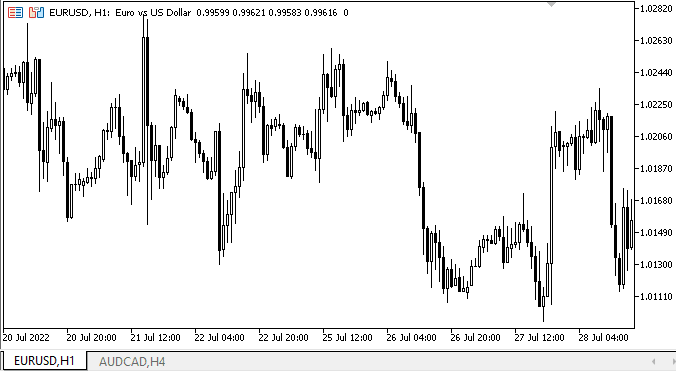
如我们所见,左右选项卡标题的布局工作正常。 我们将在下一篇文章中讲述并修复这些缺点,但到目前为止,一切都很好。
下一步是什么?
在下一篇文章中,我将继续研究 TabControl。
返回内容目录
*该系列的前几篇文章:
DoEasy. 控件 (第 10 部分): WinForms 对象 — 动画界面
DoEasy. 控件 (第 11 部分): WinForms 对象 — 群组,CheckedListBox WinForms 对象
DoEasy. 控件 (第 12 部分): 基准列表对象、ListBox 和 ButtonListBox WinForms 对象
DoEasy. 控件 (第 13 部分): 优化 WinForms 对象与鼠标的交互,启动开发 TabControl WinForms 对象
DoEasy. 控件 (第 14 部分): 命名图形元素的新算法。 继续工作于 TabControl WinForms 对象
DoEasy. 控件 (第 15 部分): TabControl WinForms 对象 — 多行选项卡标题、选项卡处理方法
本文由MetaQuotes Ltd译自俄文
原文地址: https://www.mql5.com/ru/articles/11356
MyFxtops迈投(www.myfxtops.com)-靠谱的外汇跟单社区,免费跟随高手做交易!
免责声明:本文系转载自网络,如有侵犯,请联系我们立即删除,另:本文仅代表作者个人观点,与迈投财经无关。其原创性以及文中陈述文字和内容未经本站证实,对本文以及其中全部或者部分内容、文字的真实性、完整性、及时性本站不作任何保证或承诺,请读者仅作参考,并请自行核实相关内容。
著作权归作者所有。
商业转载请联系作者获得授权,非商业转载请注明出处。

 MyFxTops邁投財經
MyFxTops邁投財經
